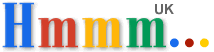Adding a logo or image overlay to your video using Windows Movie Maker
Ever wondered how to add your logo, graphic or watermark to your videos?
Works well for
YouTube videos - display your logo, branding or website address on your
video.
UPDATE 2016: 'Windows Live Movie Maker 2012' & Windows 10 users please see below.
Video image overlay
There are only a few simple steps involved and then you can use Windows Movie Maker to overlay logos etc. on your videos.
![]()
This is the logo I've added to the video in my demo
I've borrowed a video about my hosting provider's (Freeola) InstantPro web design/builder package just to demonstrate the image overlay!
For this demo I've added the logo above using Windows Movie Maker - play the video on the right to see the logo.
Steps required to add a logo to a video
Add additional files to Windows Movie Maker - this is a one-off task unless you want to update your logo or graphic.
Two files need to be added to Windows Movie Maker.
An XML file that contains instructions about the new effect and the logo or required graphic.
Open Windows Explorer and locate the Movie Maker directory. In my Windows XP setup it's:
C:\Program Files\Movie Maker\Shared
In this folder/directory place your logo file:
mm-logo.png
DEMO: Logo added to above video to show the image overlay
Create logo or graphic overlay
I'm saving my Movie Maker video in 640 x 480 format - so I've created a
transparent PNG file that size that contains my logo overlay.
View the logo
here (or right-hand click and choose "save target as..." to download a copy).
*TIP* Creating transparent Moive Maker overlay
You can use the free pixlr online application to create your graphics if you
haven't got dedicated graphics software to hand - view
create transparent overlay
instructions.
Then in
C:\Program Files\Movie Maker\Shared\AddOnTFX
add an XML file - I've called mine mm-logo.xml
I've added the contents opposite.
View XML file
here (or right-hand click and choose "save target as..." to download a
copy).
Movie Maker XML customisation
Contents of mm-logo.xml
<TransitionsAndEffects Version="1.0">
<Titles>
<TitleDLL guid="{353359C1-39E1-491b-9951-464FD8AB071C}">
<Title name="My logo!" iconid="13" >
<Param name="InternalName" value="TitleStandard"/>
<Param name="Description" value="My logo"/>
<Param name="LogoBitmapFilename" value="mm-logo.png"/>
<Param name="LogoRect" value="0.00 0.00 1.00 1.00"/>
<Paragraph>
<Param name="IsOneLine" value="true"/>
<Param name="BoundingRect" value="1.00 1.00 1.00 1.00"/>
<Param name="MaxCharacterCount" value="32"/>
</Paragraph>
</Title>
</TitleDLL>
</Titles>
</TransitionsAndEffects>
Adding the logo to your WMM video
Start up Windows Movie Maker.
Add a video as normal or edit an existing one.
Select the video (click on a clip in the Time Line) then click
Tools >
Titles and Credits.
Use the displayed link to add the title on the selected clip.
Even though you won't be adding any text you need to type something (any random
letter will do) so you can continue.
Then click Change the title animation scroll through the available
animations until you see one called "My logo!" - select it.
You will see in your preview window that your logo or graphic will now be
displayed.
Stretch out the 'Title Overlay' that's now shown in the Time Line so that your
logo is displayed for all of the video or for as long as required.
That's it - you have now customised your video with your logo!
I was
just about to update this page for Windows Live Movie Maker 2012
that I'm using on my Windows 10 PC with the instructions to add the image
overlay etc...
I though this would be
straightforward, just changing the file path locations etc. BUT It seems WMM 2011/12 doesn't allow the same customisation using XML files as the
earlier version did.
It looks like the
easiest
free solution for people using later versions of WMM is to add the logo
overlay to your videos using Microsoft's Expression Encoder 4 software. Both WMM 2012 and Expression Encoder are available for free direct from
Microsoft.
I've just had a quick play and it looks like the Timeline
option to "Add Visual Overlay" in Expression Encoder is
actually a lot simpler for
people than using the earlier XML file solution. No special files to
create and you can easily position your logo over the video by dragging it
with your mouse.
View my
Expression Encoder Logo Overlay
instructions.
Creating transparent overlay
View
instructions on
creating a transparent overlay
using a free online graphics editor if you haven't got your own graphics
software program.