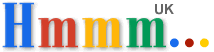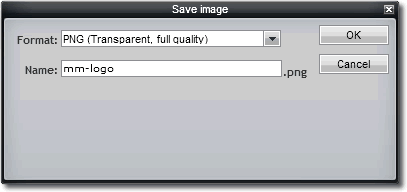Creating transparent overlay png file for using with Windows Movie Maker
Using pixlr free online graphics editor to create transparent overlay
image/logo to add to you Movie Maker video.
A simple way to
add your logo/branding to YouTube videos!
 Video
Transparent Overlay
Video
Transparent Overlay
Not everyone has dedicated graphics software like Photoshop or Fireworks available. It's easy to create your transparent png file overlay by using the excellent free online graphics editor.
This is how you can create your own transparent overlay which you can then use
to add your logo or brand name to a video using Windows Movie Maker
- a great to show your branding on YouTube videos!
UPDATE 2016 - view demo and instructions:
Adding a logo to a video using free
MS Expression Encoder
I used Macromedia Fireworks to create my graphic overlay but you can do the same using free software from pixlr.
Below are the simple steps to create your own free overlay - this is the logo
I'm using:
![]()
Visit:
www.pixlr.com/editor
Choose the Create a new image option.
See the screenshot on the right.
Using pixlr to create a transparent
png file for Windows MovieMaker
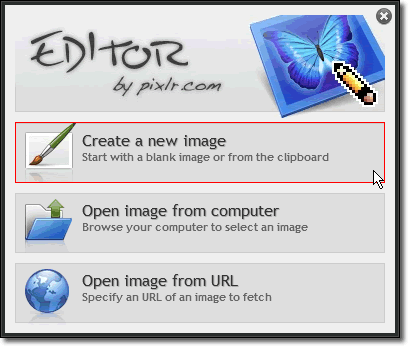
Use the "Create a new image" option.
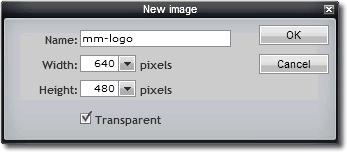
Create the transparent image using the dimensions for your video.
Give the file a name. I've called it mm-logo.png to go with my movie maker logo tutorial.
For standard format (now old format!) YouTube videos this size works well, but it's easily changed
for YouTube's widescreen format.
Image
width 640 pixels
Image
height 480 pixels
Make sure you select the Transparent option.
Save your pixlr graphic using PNG (Transparent, full quality)
When you click 'ok' just save the image onto your PC.
You can then complete the instructions on my MovieMaker logo page.
UPDATE: 2016 Alternative

MICROSOFT
EXPRESSION ENCODER 4
This free video encoding software from MS works well for adding logos/overlays to videos - Adding a logo to a video
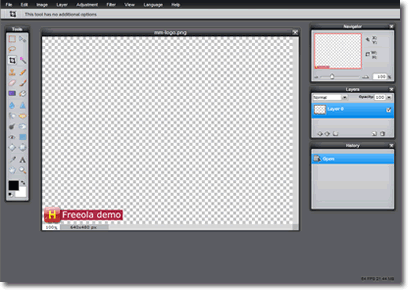
Create Transparent Overlay - position your logo/image where you want it to be displayed on the video.